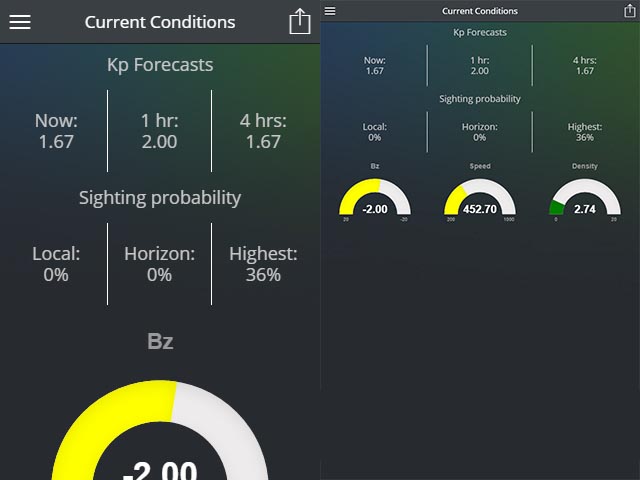As you might have seen from my last post, I’m writing an aurora hunting app using Cordova and Ionic
, and it’s taught me a fair bit about other platforms and what it takes to write an app. I’ll update this post every now and again, but here’s a few things I’ve learned during the last 6 months writing my first app:
I’m using Ionic to write the app. As I learned AngularJS last year as part of another project, I’m very comfortable writing controllers, filters, services and so forth. I’m also loving Ionic’s “all in one” methodology, as you can do push notifications, sharing beta versions via email, and all that other good stuff.
Regarding Apple
I’ve got mixed feelings towards Apple. They make great hardware (if not underpowered compared to other laptops & desktops), and OS X is nice to use, owing to it’s Unix history (so a lot of tools I use in Linux are available), but the hardware is expensive and the extent to which everything is locked down, is frustrating.
To test an Android app on a real device, you just plug it in via micro-USB and run ionic run android after downloading the free SDK. A minute or two later and you’ve got your app running. If you don’t have an Android device, you can slip down to almost any store (here in Australia, they sell phones at the post office, the supermarket and other “nearby” places) and buy yourself a cheap Android phone, or you can fire up an emulator and use that. It’s really painlessly simple
To test on an Apple device, you need to buy an iDevice AND a Mac AND subscribe to Apple’s Developer Program. I bought everything second hand off eBay, so I was out $120 for an iPhone 4s, $175 for a 2009 (slow as hell) Macbook (and $30 for a charger, as it didn’t come with one) and $145 (a year) for a Apple Developer subscription. All that so I could test my app on a real device. Sure I could have done it on a simulator, but I’d still need a Mac and a developer subscription. For a developer with close to zero budget, it was a tough sell.
Once you’re ready to test, you need to run ionic build ios and then in Xcode, pick your device and run. It’s a more in-depth process than Android’s single command on literally any computer you have handy.
Complaints aside, I love how easy Safari’s remote web inspector works. Turn on developer mode in Safari, go into the settings for Mobile Safari and turn on the web inspector, then in the Developer menu in Safari, you can remotely inspect your app and check the console for errors, which came in extremely useful, as you’ll soon see.
Plugins vs. Native
My app worked great on Android and web, but failed on iOS. When it boots, it’s supposed to get your current location, then pass that to my API (for weather and aurora visibility) which returns data to Angular for use in the app. I had error callbacks throughout the process, but none of them were firing, so I assumed it was some security feature of Apple (namely App Transport Security, which was odd, because my API was using https).
After putting dozens of console.log() calls everywhere, I realised that my code was silently failing when obtaining the user’s location. This was due to me using the browser’s geolocation features, instead of relying on a Cordova plugin. Once I had that figured out, everything worked.
I also ran into this issue when I moved development from my Windows PC to my Macbook. Simply running npm install doesn’t install the plugins — you have to run one of Ionic’s state commands (e.g. ionic state restore).
In addition, running commands such as ionic plugin add com.example.plugin doesn’t persist that plugin, so be sure to add the --save parameter to the end.
Push Notifications
This is an area where you really have to get things right. Users can tolerate some bugs here and there, but when they receive more or less push notifications than they were expecting, that’s an instant uninstall, especially when it’s for stuff like aurora notifications, where timely notifications are crucial.
My first stumbling block with push notifications, was getting them to actually run. Turns out that I had the wrong API key from Google Cloud. You need a SERVER key, not an ANDROID key! Big difference! As soon as I had that set up and fed into Ionic’s dashboard, push notifications worked in a heartbeat. I also needed to generate a development push notification certificate, install it onto my Mac, then rebuild my app with that certificate, just so push notifications would come through. Yikes!
Eventually I’ll migrate push notifications over to GCM and APN, because Ionic’s free plan gives you 50,000 push notifications, then it’s nearly $700 AUD a year for 1.5 million pushes, and with zero budget, POSTing out the info for free seems much better, and a job perfectly suited for my API.
The next hardest part was actually triggering the notifications automatically. “All three” providers (Ionic Push, GCM and APN) make it easy enough to send out notifications (Apple require you use your own certificate in place of an API key which curl can handle), but I needed a way to automatically send out push notifications when an event is likely to happen.
This is still a work in progress, but essentially uses (will eventually be able to) set a minimum Kp alert. Every two minutes, the Kp in an hour is checked. If it’s above the minimum, they get an alert. If the Kp increases by an amount within the user’s specified timeframe (10 minutes during testing), they get another alert. Otherwise, nothing happens until the Kp dips below their minimum. This stops a ton of notifications coming through every 2 minutes and hopefully makes for a better experience.
I plan to expand the notification system to use other metrics, such as the “three” (Speed, Density, Bz) or NOAA’s text-based prediction, or possibly a hybrid auto / manual system, but for now, push notifications are the last major hurdle before release.
Dose of Double Darkplace Dex Medicine
Eventually, I hit a rather major stumbling block that put me out of action for a week – I was reaching the “64k method” limit. Whenever I’d try and build my app, it’d fail, spouting something about a dex method overflow or something. The “native app answer” was to enable multidexing, which I could do by putting a “build-extras.gradle” file in my platform directory and enabling multidex that way.
This felt rather.. unclean, as I’d have to do it every time I had to remove and add the Android platform, and I just want commands like ionic state restore to just work and get everything ready for buildin’.
That’s when I found this lovely little plugin that does all of that for me, and has the benefit of being a plugin so whenever I state restore, everything is automatically done.
Now my apps build again, and there’s only been a 2mb file size increase, which I’m sure I can bring down by tweaking some resources and such.
Name the app
Another big stuff-up I came across, was the naming of my app. When you create a new app in the Google store, the package name is set indefinitely as soon as you hit “publish”. I didn’t realise this until I created and uploaded the first (alpha) version of my app with the package ID com.ionicframework.appauroraslive562273. I went in and changed it in my config.xml, but Google rejected the file because the package name was different. I tried to delete the app, but after you hit Publish, even if it’s just a closed alpha test and nobody has been invited in yet, you can’t delete the app. You can unpublish, but not delete.
So now I have an app in the list called [REMOVED]. It’s an eyesore, but the best outcome I could get, so rename your app BEFORE uploading it to the store, even if you’re just alpha testing!
Handling multiple versions
I plan to offer two versions of my app – A free, ad supported version, and a paid, no ads version. Code-wise, the two are identical. I’ve used a Cordova plugin to detect the package name, and if it matches the free version, display ads. I manage the two code bases by having three branches in GitHub: “master”, “free” and “paid”.
Master is where the majority of the work is done. I build and test using this version. When I’m happy that everything is running smoothly, I create pull requests and merge those changes into “free” and “paid”.
I’ve got my config.xml set up in such a way, that I can easily bump versions and add new plugins without changing the package name, so when I run a build on the two branches, the package and app names remain untouched.
I can confirm that everything is good, by comparing the “master”, “free” and “paid” branches. If the only thing that is different is the package name and app name, then my code is 1:1 and ready to go.
Final Thoughts
Ionic makes it SO easy to get into app development. They offer a great AngularJS based framework that has a native app feel, Angular bindings for common Cordova plugins and a nice extension of the Cordova CLI.
But their platform is where it really shines. They have step-by-step tutorials on how to sign up and prepare your Apple account (which isn’t immediately obvious to someone who doesn’t develop apps for a living, or has never worked with Apple software in the past), then a spot in their dashboard where you upload your generated certificates, API keys and such, then sections for analytics, push notifications, user tracking and such.
They’ve really done a great job making app development and deployment easy. Shame about the high cost, but I suppose if you need to send out more than 50,000 pushes a month or have more than 5,000 users, your app is no longer considered a hobby?